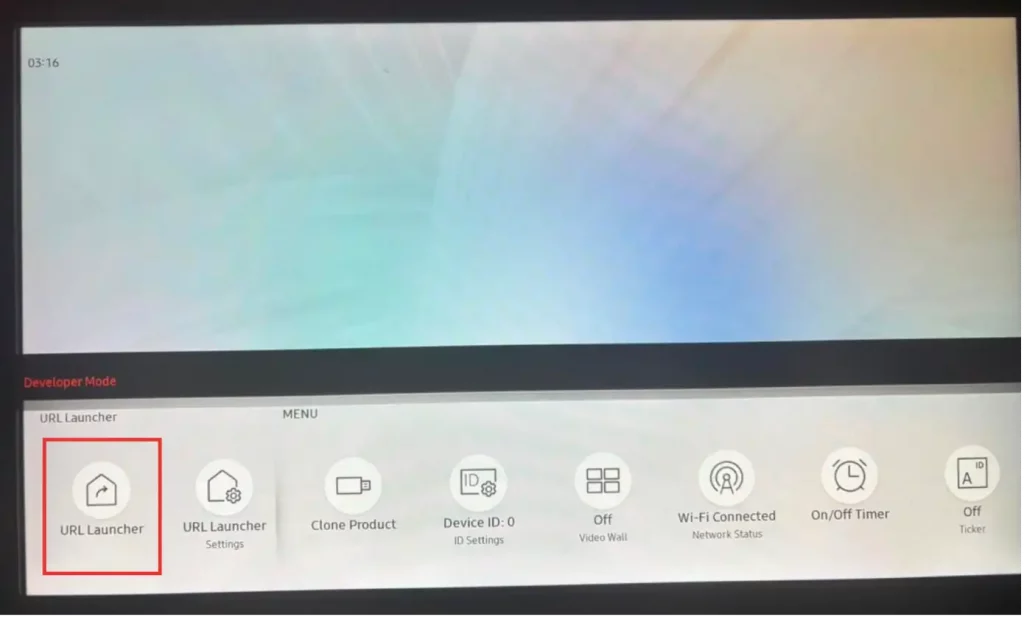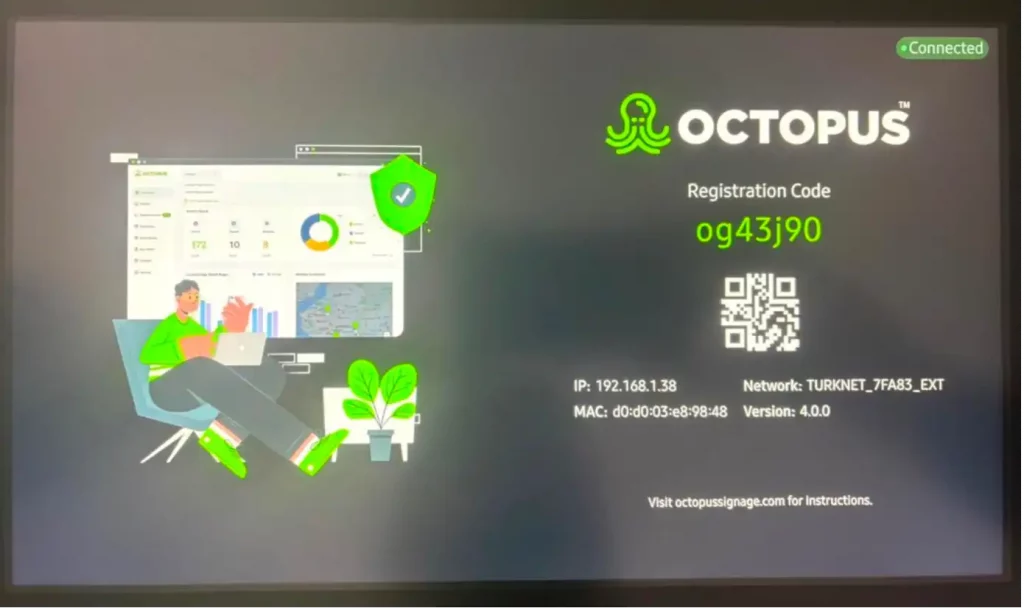You can download Octopus to your Samsung Tizen4 device from the link here:
http://octopussignage.com/release/tizen4
To install apps and add them to the Home Screen, follow these steps:
- Press the “Menu” button.
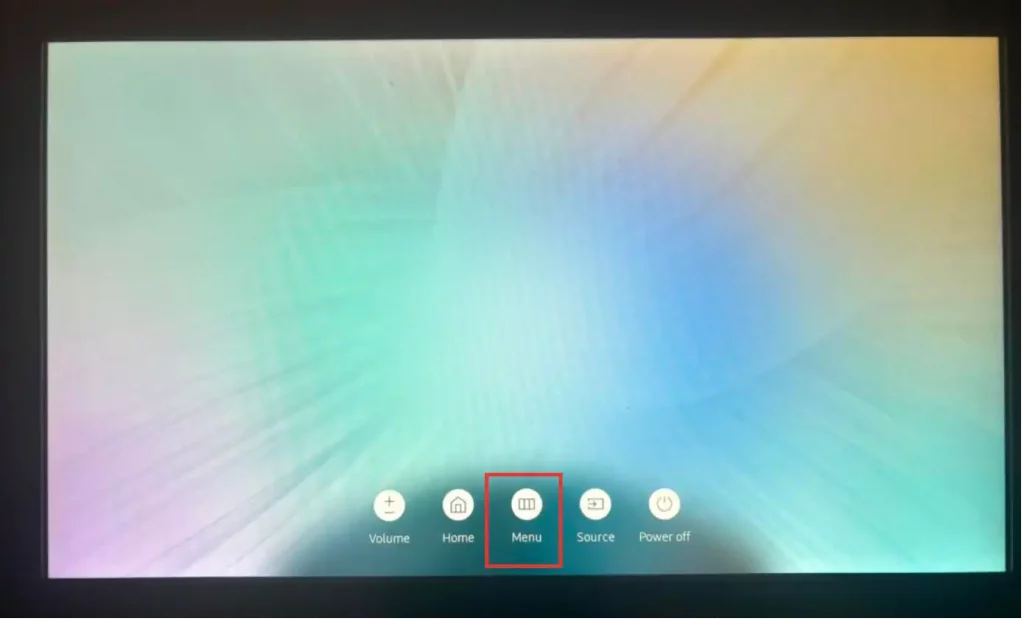
- Go to the Network option and press “Network Status”.
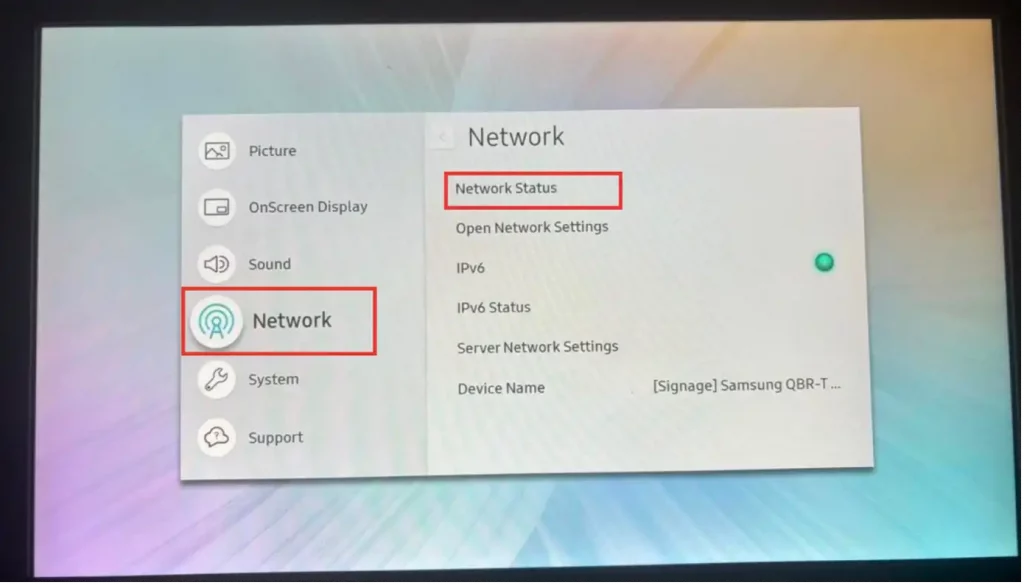
- In this area, the device’s internet connection must be provided.
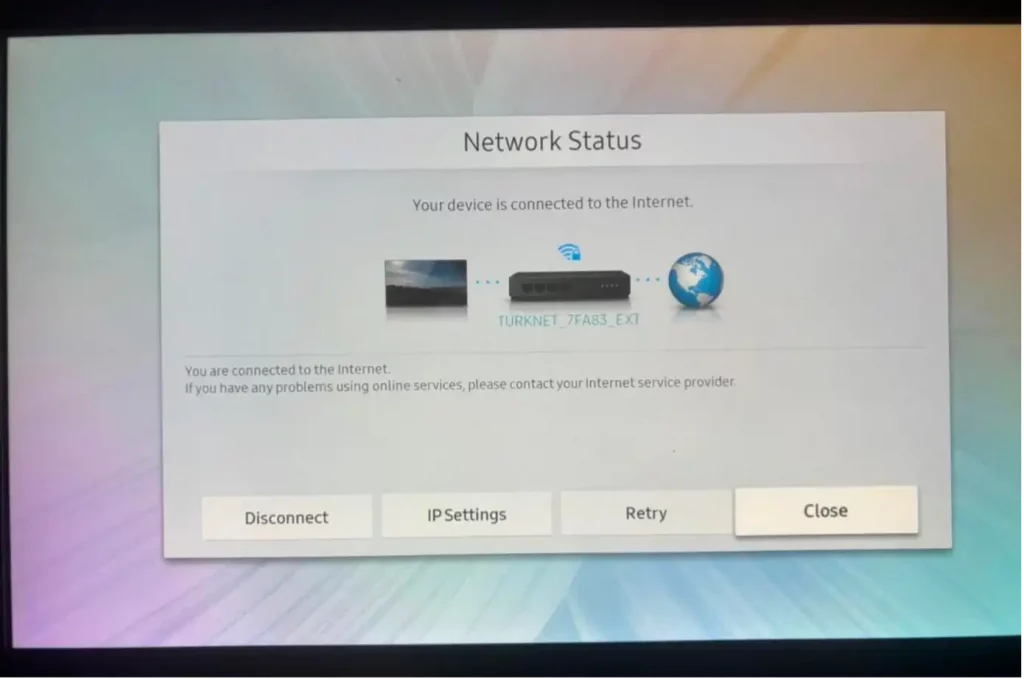
- Go to the “Options” section again and click the “Home” button.
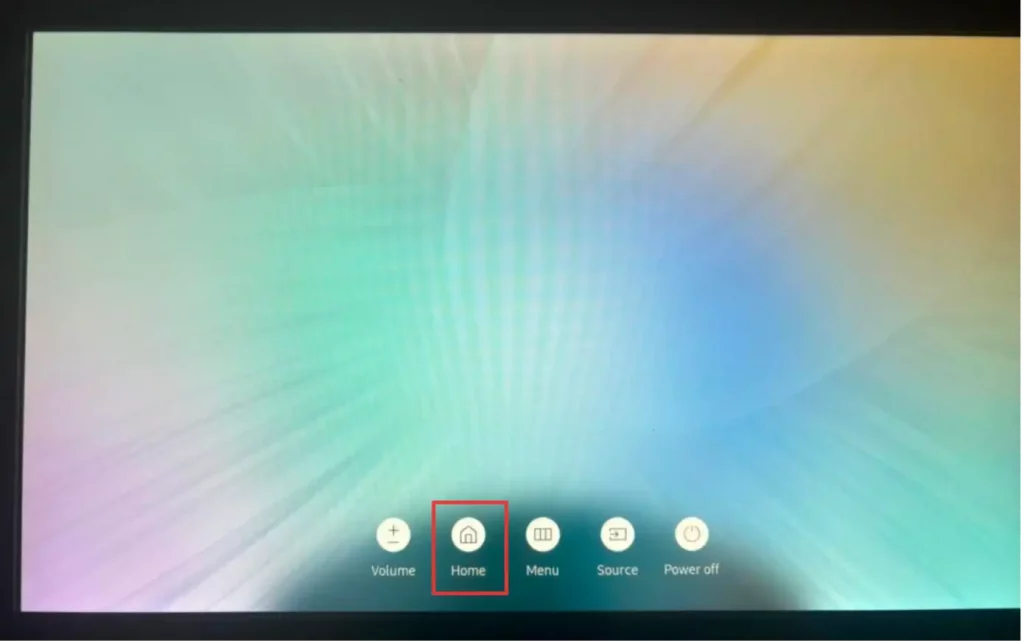
- Click “URL Launcher Settings”.
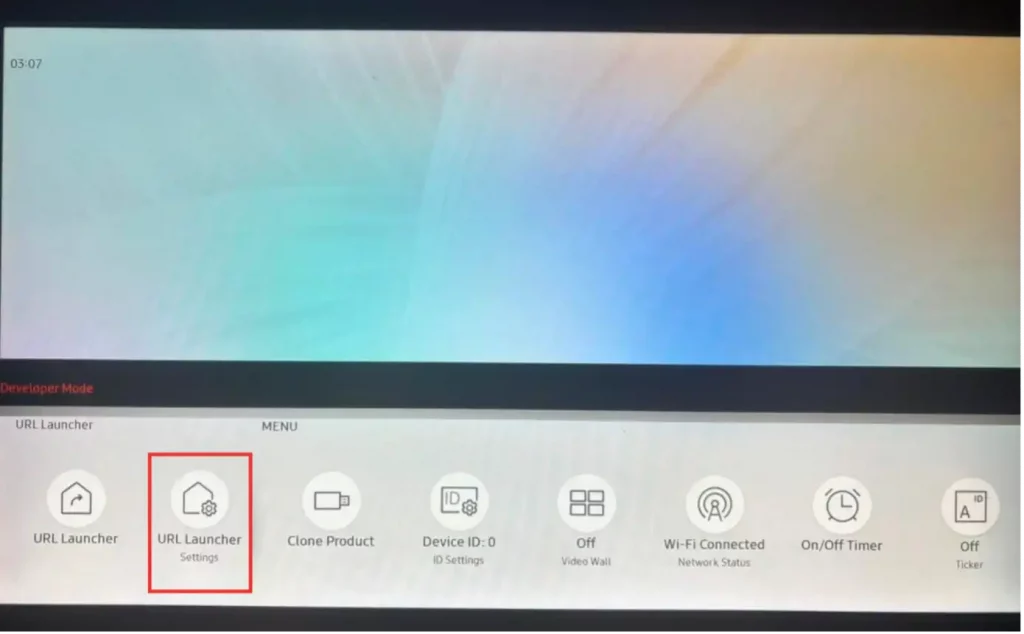
- Click the “Install Web App” button.
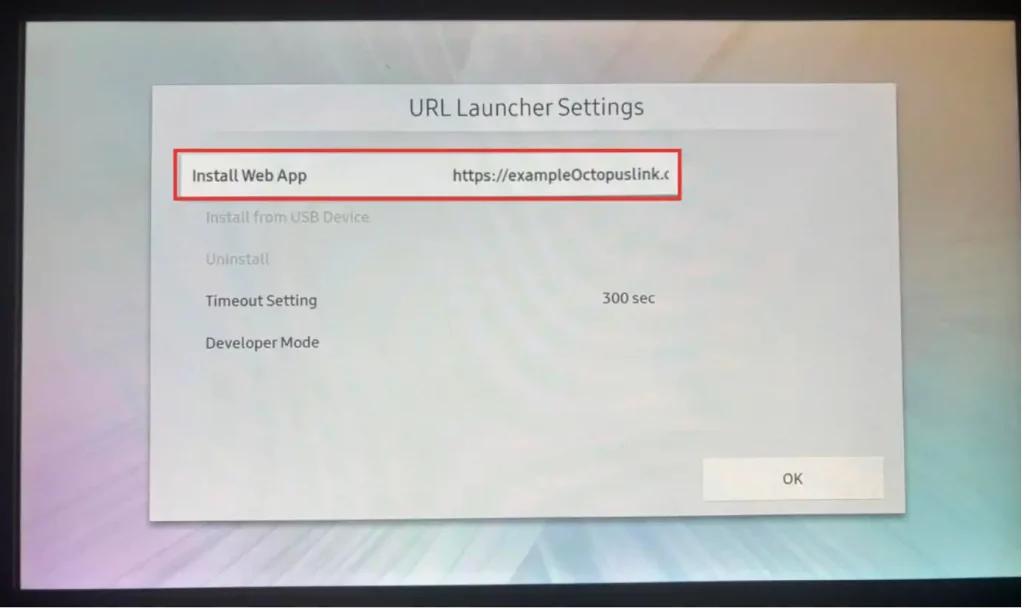
- Enter the Octopus App link, which is specific to the Tizen 4 device, in the relevant place and click the “Done” button.

- Go back and click “URL Launcher” and open the application.