- When you create your program, you should also add your “scenes” that will belong to the program to that program.
- You can do this on the Program menu and clicking on your program name.
- When you click on your program, the page you will see below will open.
- Then go to scene settings.
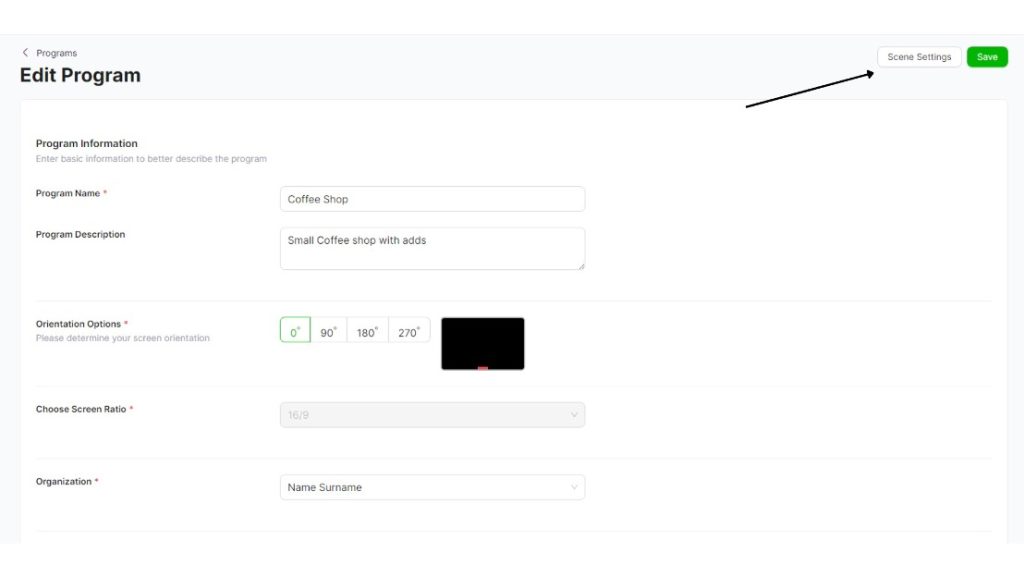
In the “Scene Settings” page, you can add a folder or folders that contains the content/s you want to broadcast for your program by clicking “Add New Scene” button in the top left corner.
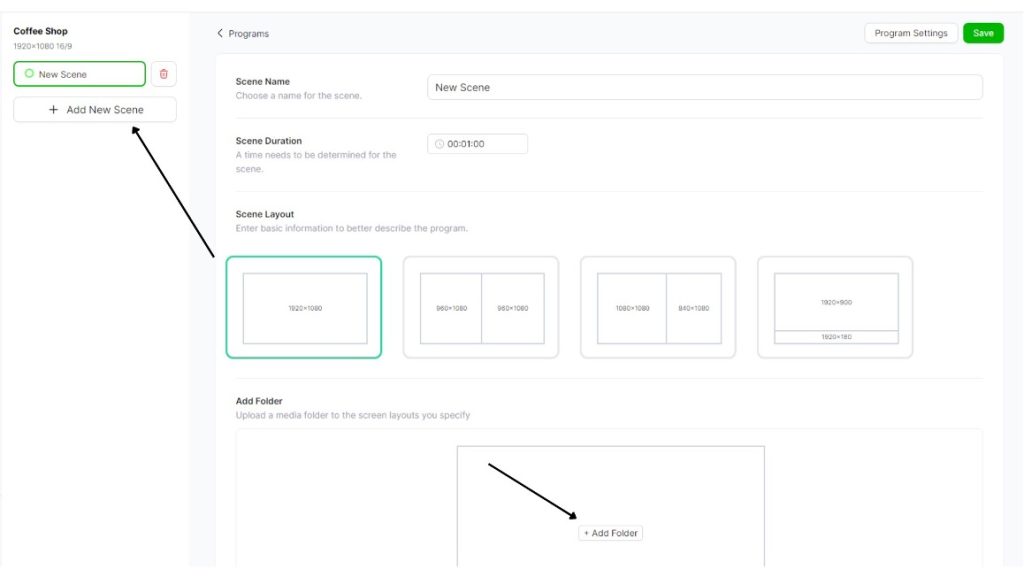
To add a Scene to your Program:
- Give your new scene a name.
- Determine how long the Scene will run.
- Next, you can create the Scene Layout. You can create a scene as you wish by looking at your options, such as broadcasting your screen as its entirety, divided into two, or broadcasting the subtitles from HTML.
- After selecting your Scene Layout, select the Folder you created and want to be included in the scene.
After clicking the “Save” button in the upper right corner, your Scene will be created.
You can create an unlimited number of Scenes.



