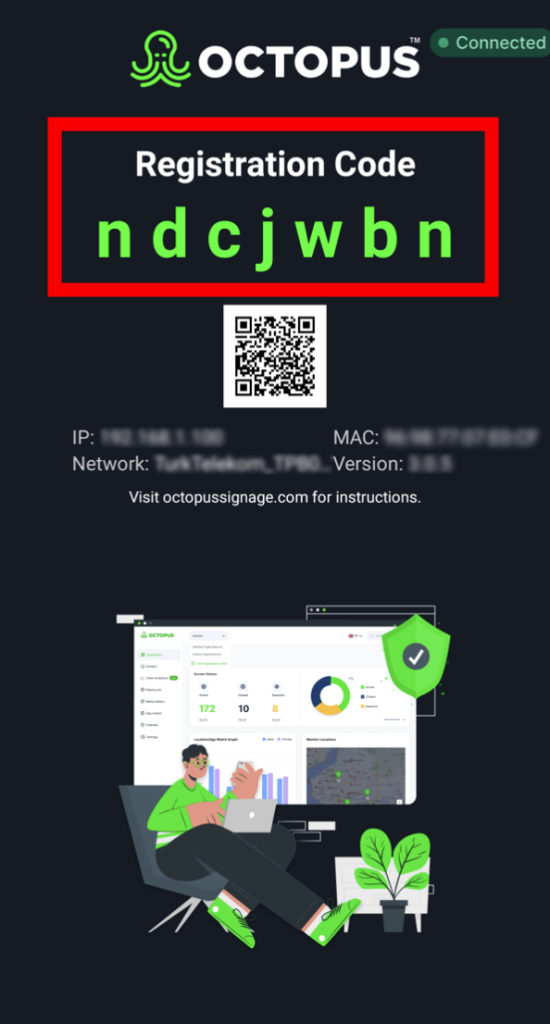You can download Octopus to your VESTEL device from the link here:
https://octoservice.net/storage/android/release.apk
1- First, insert the USB Memory including “Octopus APK” into the device. Then press the “MENU” button on the Vestel remote control.
2- Find “Signage Settings” and press the “OK” button on the remote control.
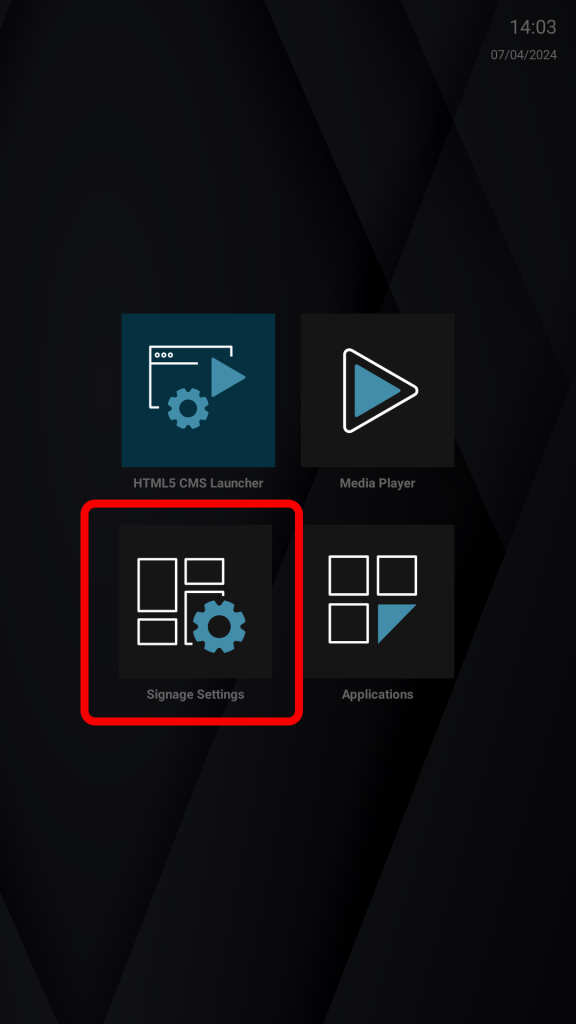
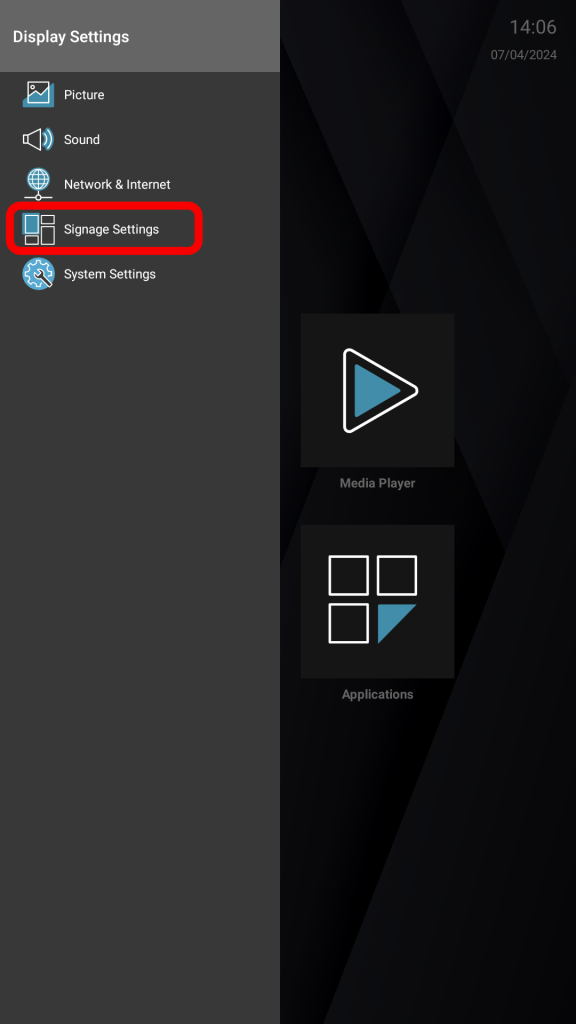
3- Find “Reset to Default Values” option and press the “OK” button on the remote control.
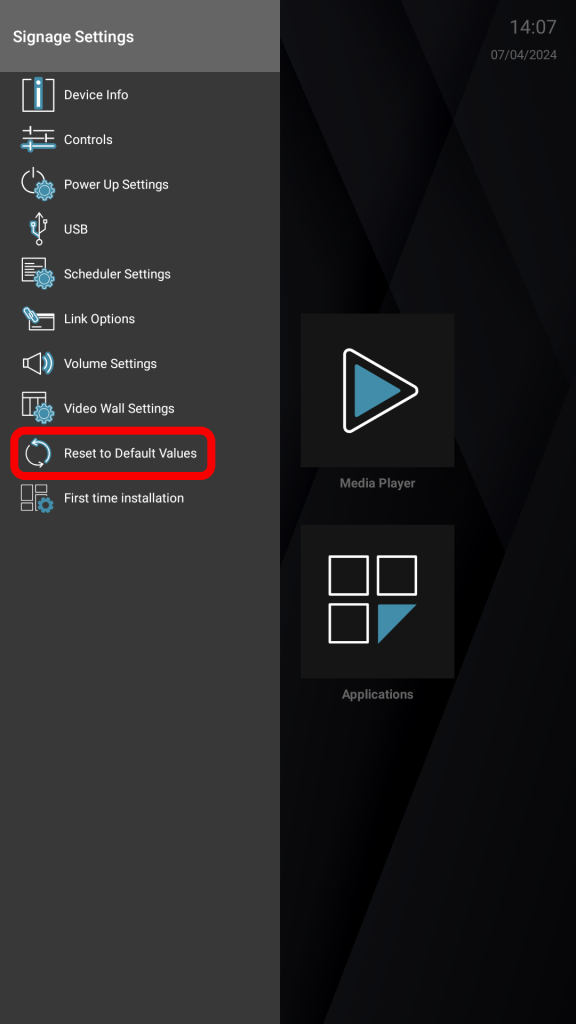
4- After returning to default settings, close the menu by pressing the “Back” button on the remote control.
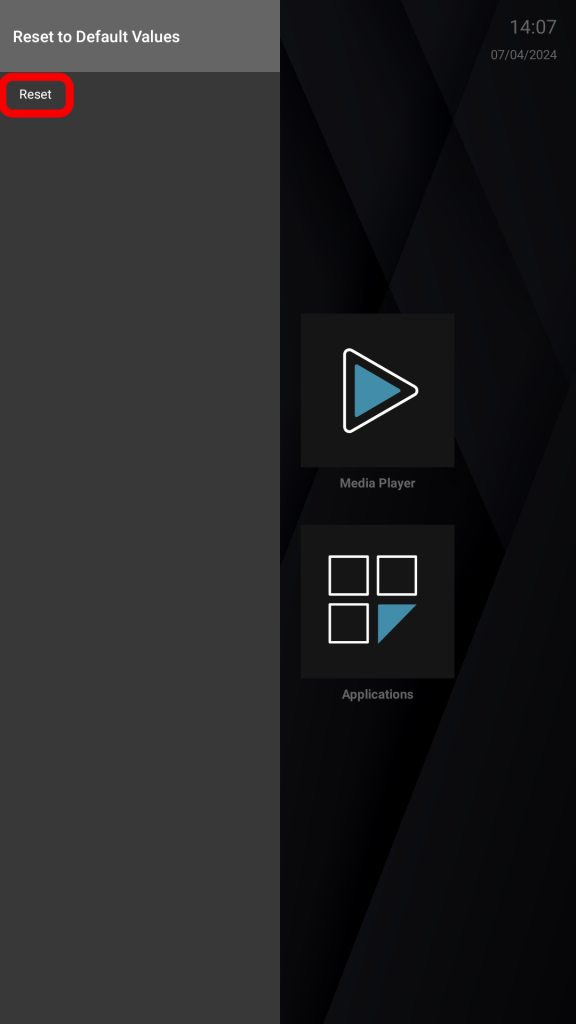
5- Find “AppInstaller” and press the “OK” button on the remote.
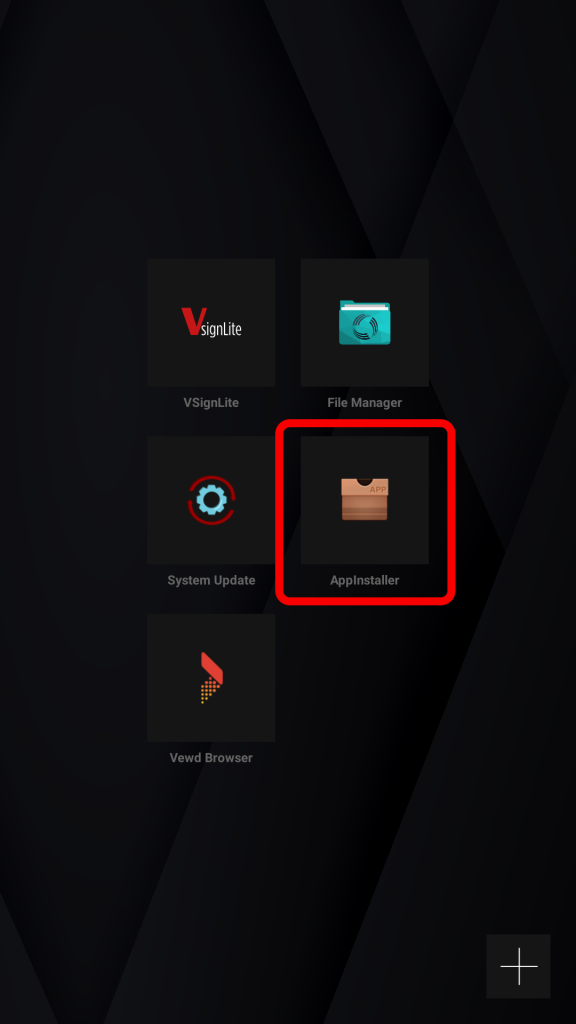
6- Select the USB we inserted and press the “OK” button on the remote control.
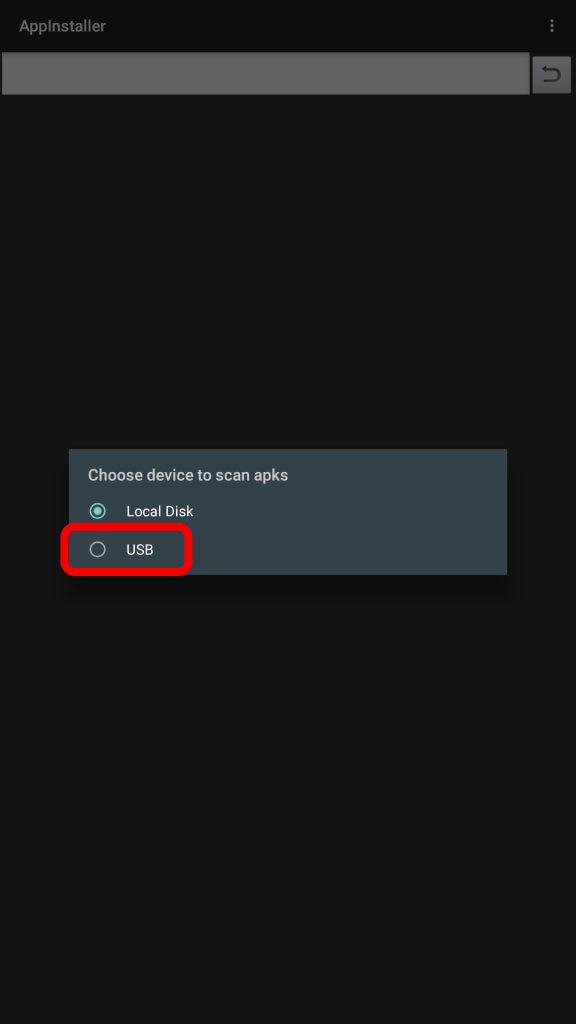
7- Select the APK you want to install and press the “OK” button on the remote.
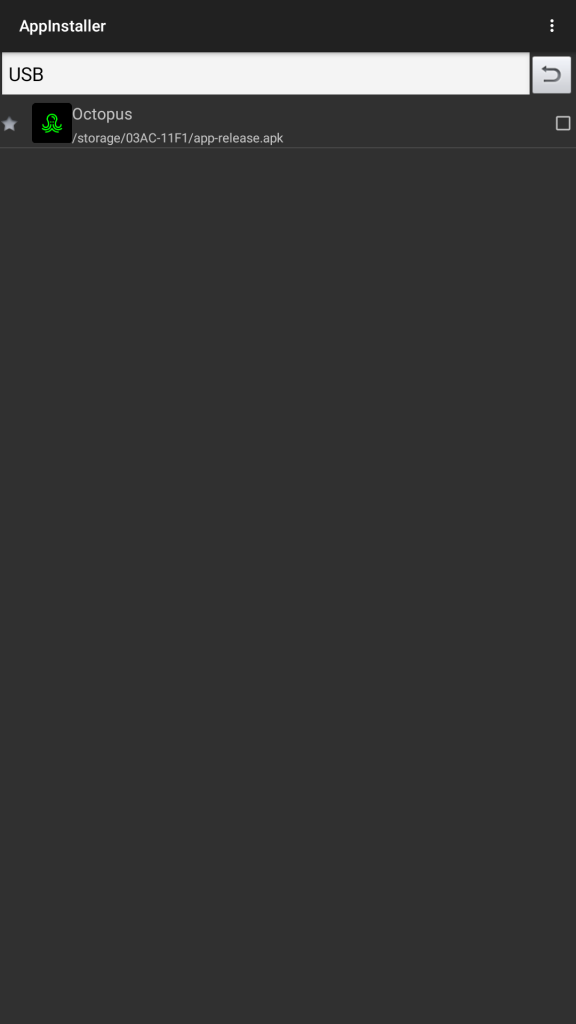
8- Find the “Install” text and press the “OK” button on the remote control.
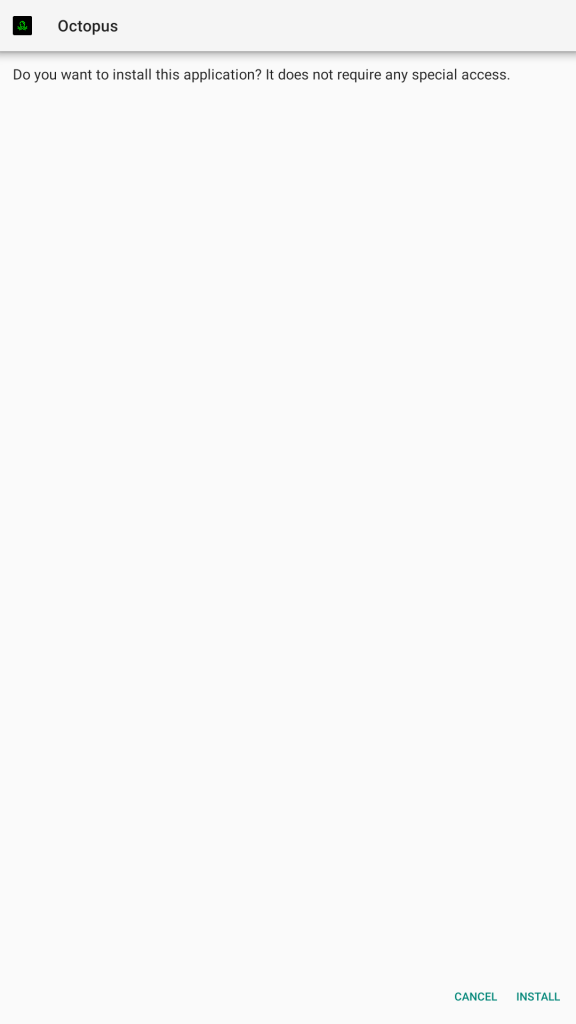
9- Wait for the application to be installed.
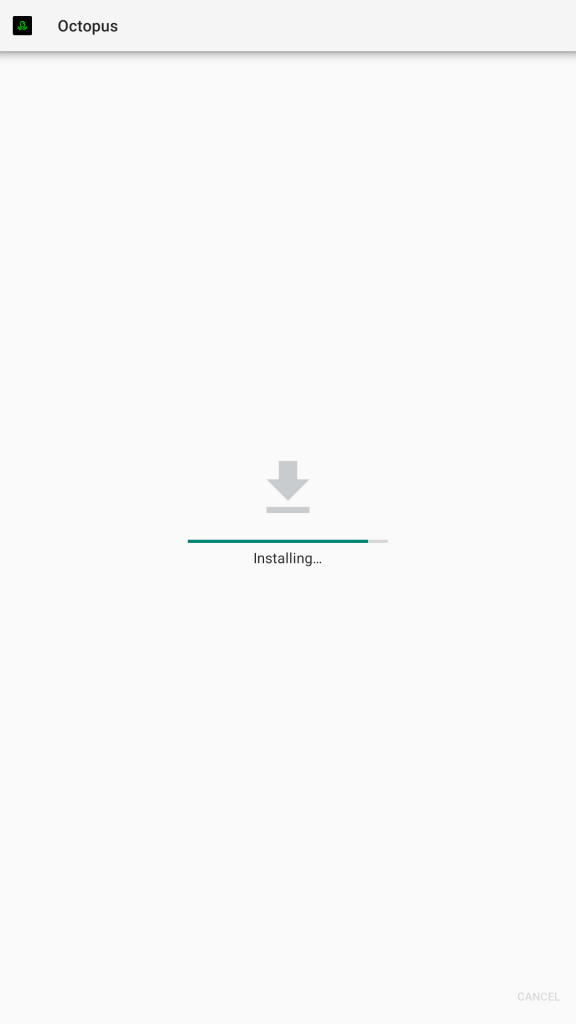
10- Find “OPEN” and press the “OK” button on the remote control.
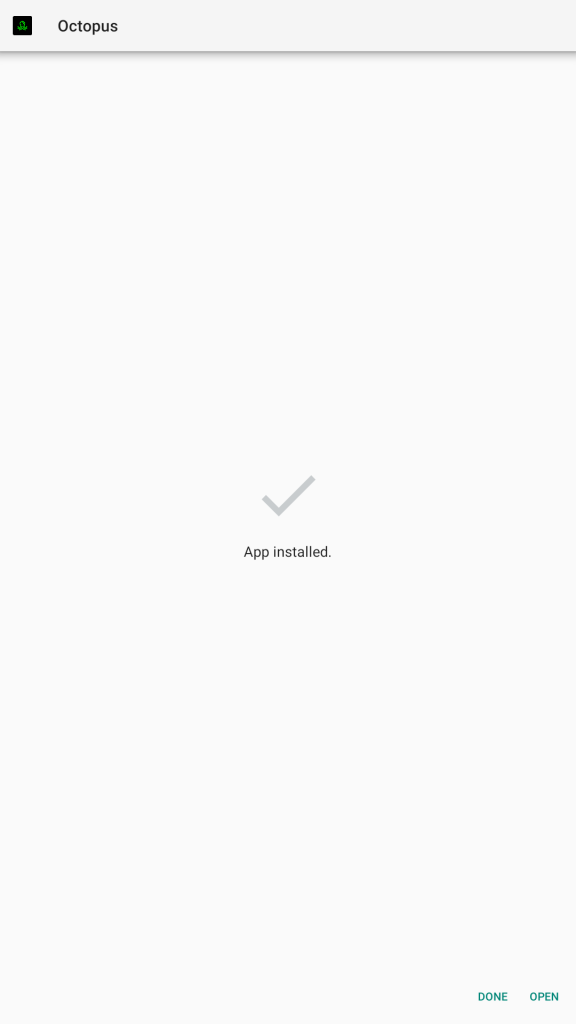
11- The screen is ready for use!