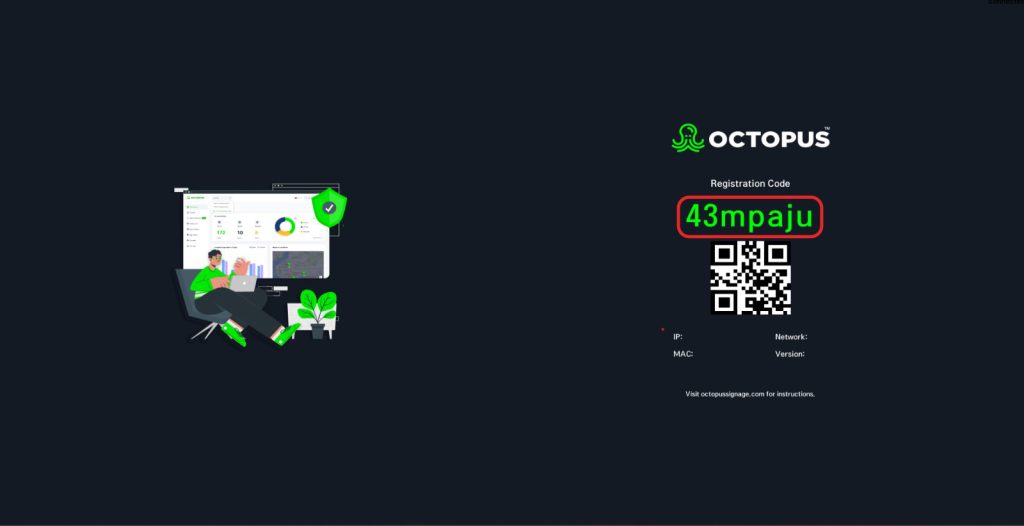You can download Octopus to your Windows device from the link here:
https://octoservice.net/storage/windows/Octopus-setup.exe
1- First, double-click the Octopus.exe file that you downloaded before on your computer.
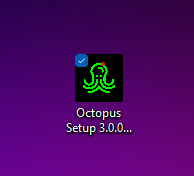
2- Accept the “User Agreement.”
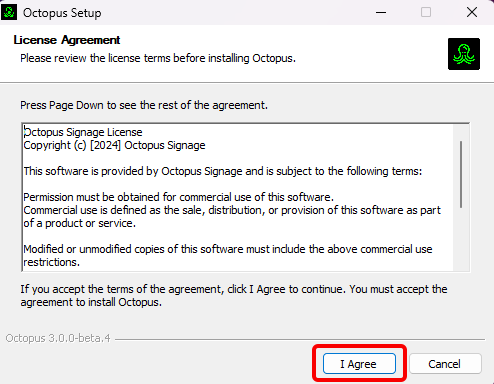
3- At this stage, it is selected for whom the application will be installed. Then click the “Next” button.
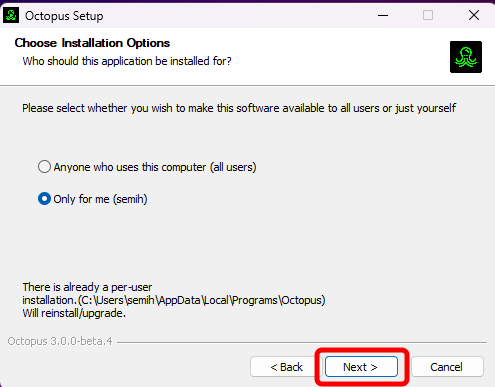
4- Determine the location where the application will be installed and click the “Install” button.
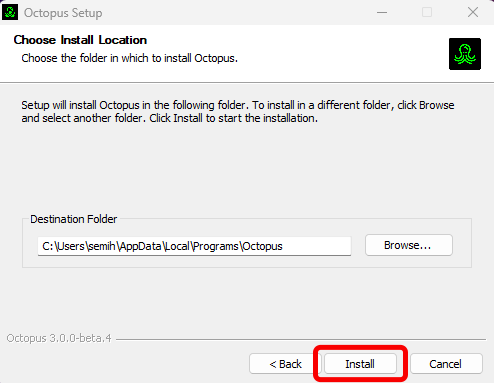
5- Wait for the application to install.
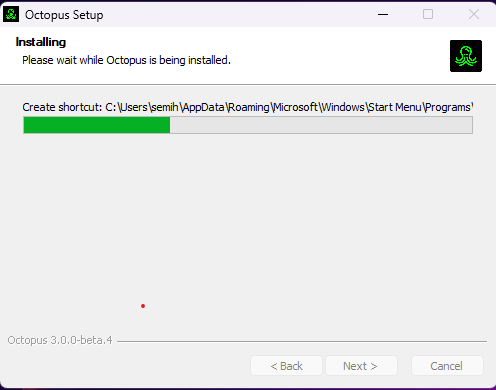
6- Application installation is completed.
7- To run it, select the “Run Octopus” option. Then click “Finish”.
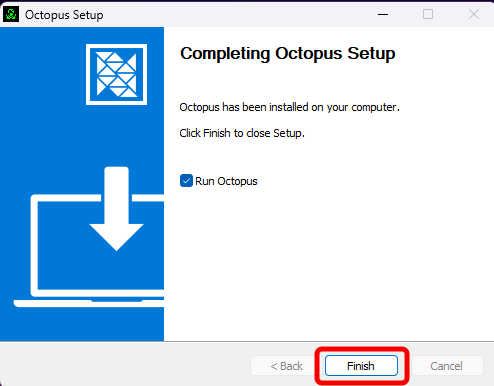
8- Start the Octopus application from the shortcut that appears on the Home screen.

9- To add your screen to the panel, you can go to the “How to create a screen” page.