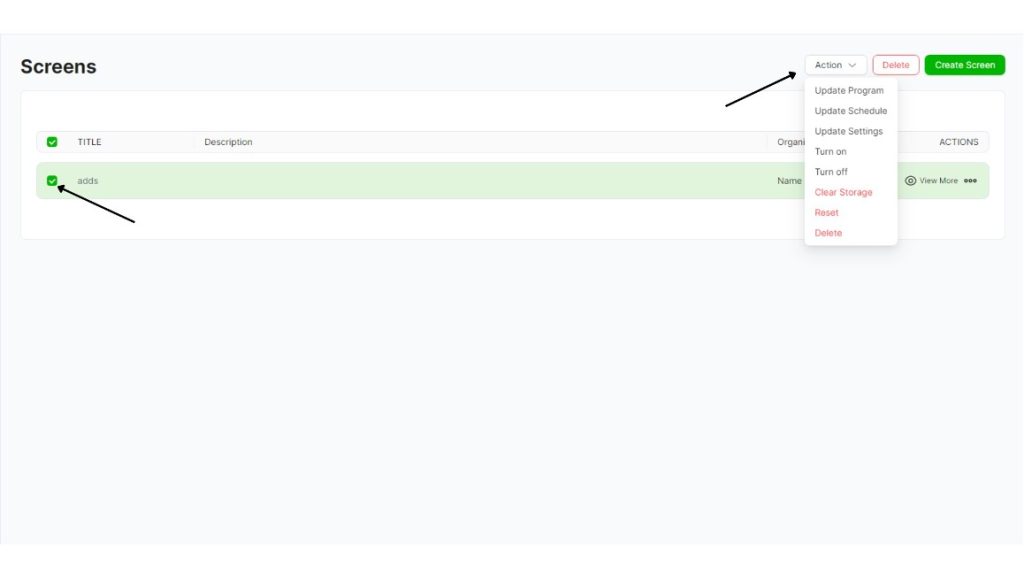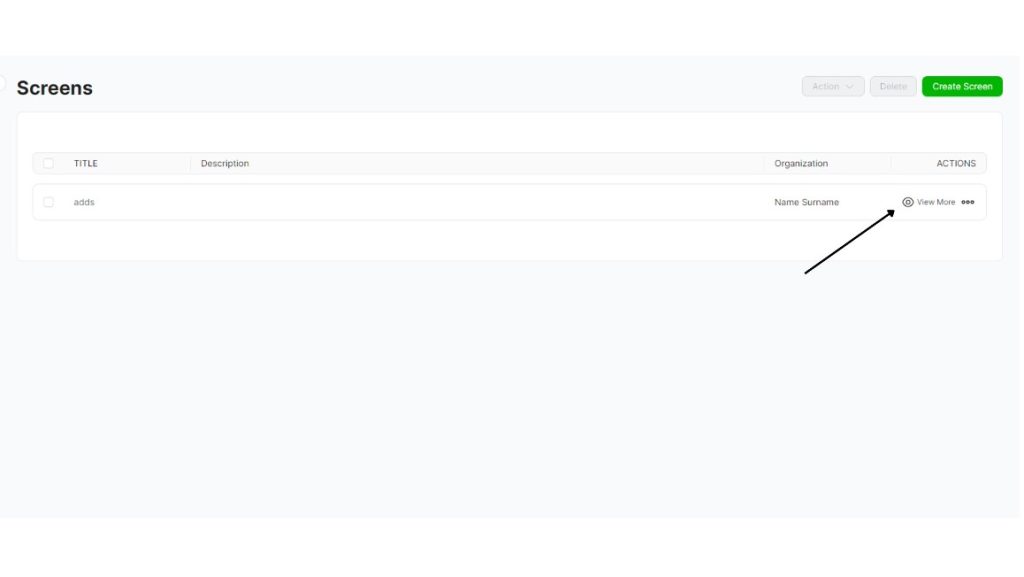In the “Screens” menu you can list all your created screens. And to create a new screen you can click the “Create Screen” button on the top right corner.
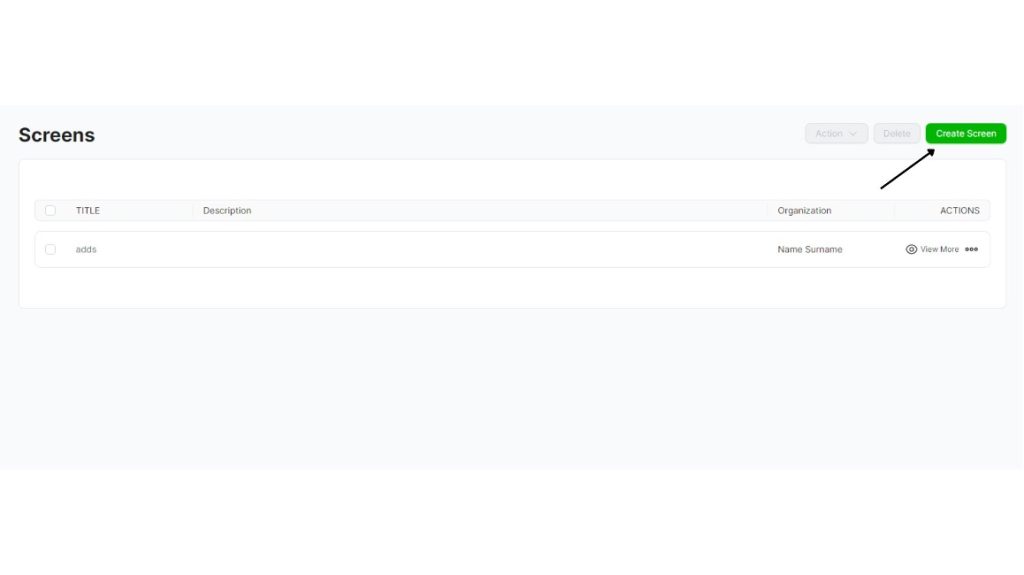
Once you created your screen you can go back to screen menu and select the box beside your screen, and you can click the “Actions” button.
In this button you can:
Update Program: This button updates your program that you selected when you created your screen, if you have done any changes to your screen related program you can update with this button.
Update Schedule: You can update your screen schedule with this button, and it will appear on your calendar.
Update Settings: If you have done any changes in your settings menu you have to update the settings by pressing this button.
Turn On: Even if you don’t have a schedule planned for this screen you can turn on with this button.
Turn Off: Even if you have a schedule planned for this screen you can turn off with this button.
Clear Storage: This button will clear all your applications unused medias.
Reset: In your application this button will reset all the changes you have done.
Delete: This button will delete your selected screen.