- Choose a “Schedule” where you want the screen to broadcast.
- Select the device orientation, as landscape, portrait clockwise 90, or portrait counterclockwise 90.
- Determine the screen ratio.
- Then choose which “Organization” the screen will be managed by.
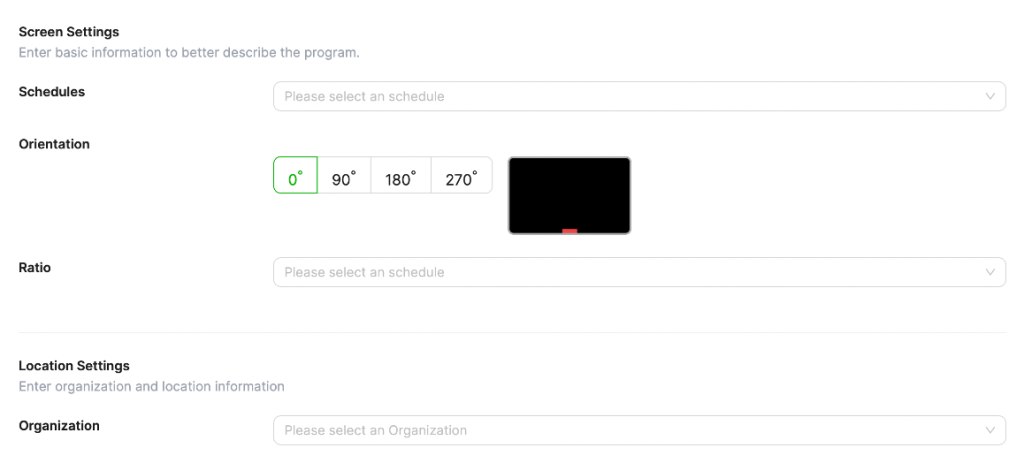
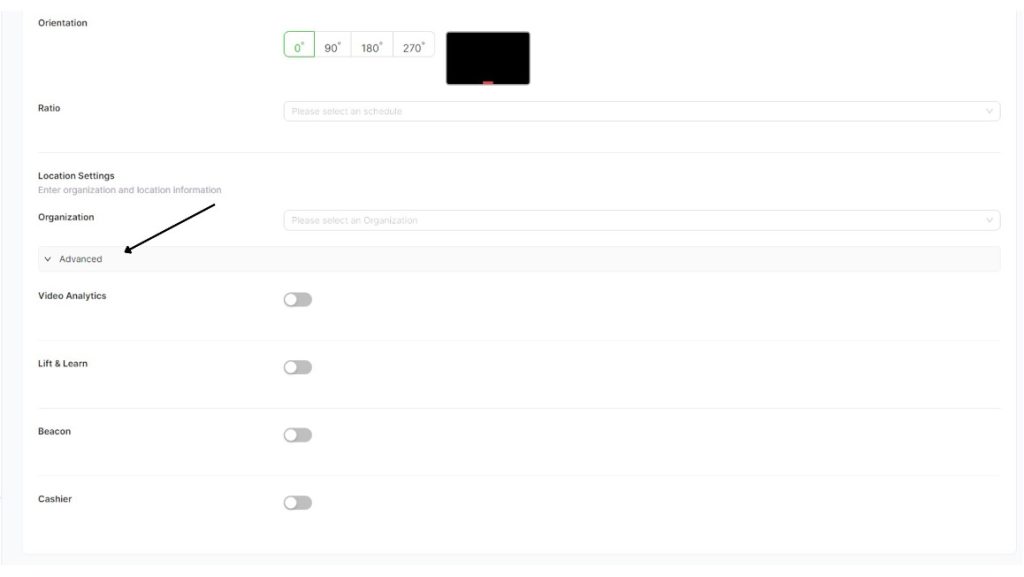
Lastly if you want to do “advanced settings” for Video Analytics, Lift & Learn, Beacon, Cashier Integration, you can choose these settings for your screen.
Click “Save” button and then your screen will be saved.



